Appearance
Custom Windows PowerShell Prompt
Sick of all your cool friends using linux having nice terminal prompts, while you're still using windows?
While you could install something like oh-my-posh or starship, i find both of these slow just because of how much underlying work they're doing.
Writing a your own PowerShell prompt is pretty simple!
Prerequisites
To get this nice prompt in VSCode, you should put the following into settings.json;
jsonc
"terminal.integrated.shellIntegration.enabled": true,
"terminal.integrated.defaultProfile.windows": "PowerShell"Some other settings i'd also recommend:
jsonc
// one of these: fileDirname is the currently open file
// workspaceRoot is the workspace
// "terminal.integrated.cwd": "${fileDirname}",
"terminal.integrated.cwd": "${workspaceRoot}",
"terminal.integrated.profiles.windows": {
"PowerShell": {
"source": "PowerShell",
"args": [
"-ExecutionPolicy",
"Bypass", // this allows certain commands that otherwise don't work
"-nologo" // this hides the "Windows PowerShell" banner with version
],
}
},Writing the prompt
- In PowerShell, type
$profile - Open that file in an editor
- in VSCode you can alt-click it
- if you have VSCode but are not in it right now, just type
code $profile
- Configure your prompt! Here's mine:
ps1
function prompt {
if ($env:TERM_PROGRAM -eq "vscode") {
Set-PSReadLineKeyHandler -Chord 'Ctrl+w' -Function BackwardKillWord
}
# block ctrl+c from killing this while it runs
[Console]::TreatControlCAsInput = $True
# get both before writing anything to not have delayed output
$gitBranch = & git rev-parse --abbrev-ref HEAD 2>$null
$commitHash = & git rev-parse --short HEAD 2>$null
#$gitInfo = & git log -1 --pretty=format:"%(decorate:prefix=,suffix=,tag=,separator=,pointer= ) %h" 2>$null
Write-Host "PS" -NoNewLine
Write-Host " $PWD" -NoNewLine -ForegroundColor "green"
if ($gitBranch) {
Write-Host " ($gitBranch" -NoNewLine -ForegroundColor "blue"
if ($commitHash) {
Write-Host " " -NoNewLine
Write-Host "$commitHash" -NoNewLine -foregroundColor "yellow"
}
Write-Host ")" -NoNewLine -ForegroundColor "blue"
}
[Console]::TreatControlCAsInput = $False # enable ctrl+c again
$userPrompt = "> "
return $userPrompt
}Which results in: 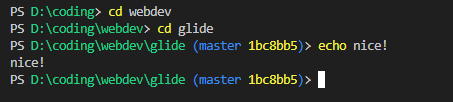
Prompt-writing tips:
- take a look at various examples in this StackOverflow post. Most of them are overly complicated, but you'll get an idea what you can do even if you haven't written any powershell code before
- disable ctrl+c to kill the prompt function with
[Console]::TreatControlCAsInput - use
Write-Host "" -NoNewLineto write to the current prompt's line - use
Write-Host "" -ForegroundColoror-BackgroundColorto set the color- the allowed values are:
Black, DarkBlue, DarkGreen, DarkCyan, DarkRed, DarkMagenta, DarkYellow, Gray, DarkGray, Blue, Green, Cyan, Red, Magenta, Yellow, White
- the allowed values are:
- Have Fun!